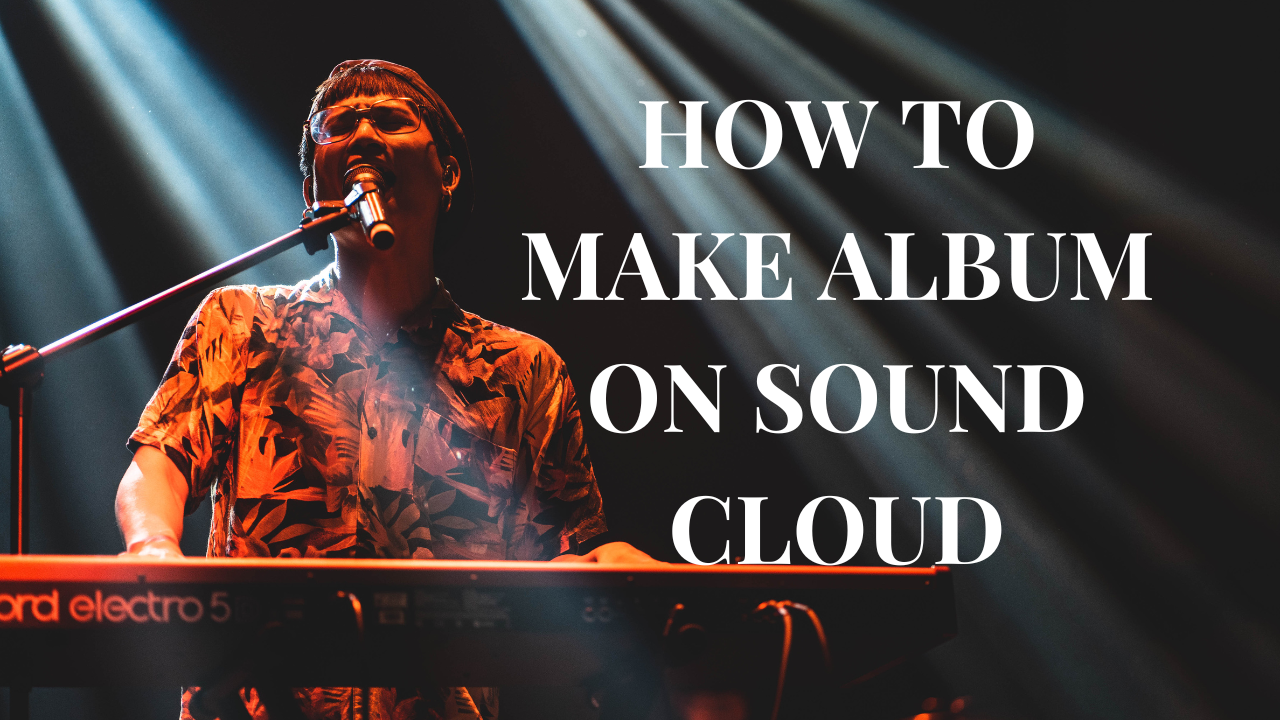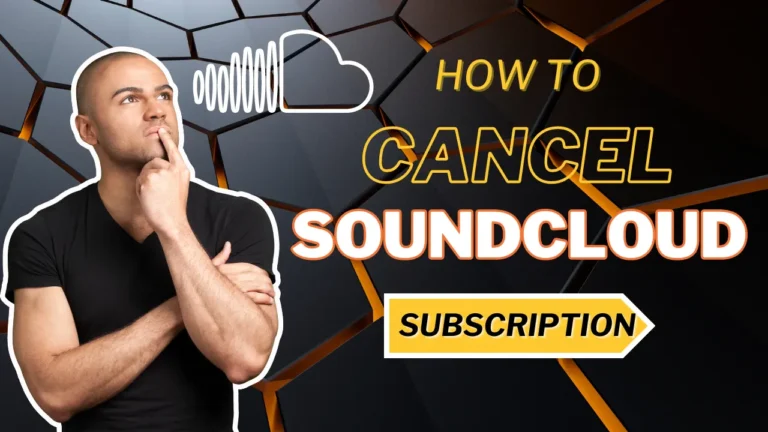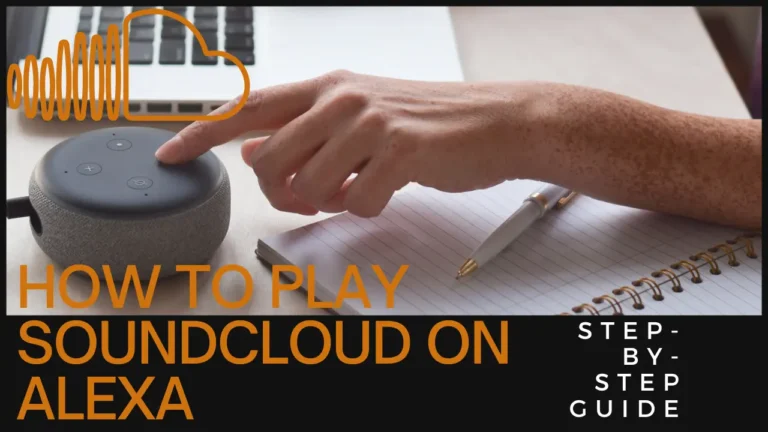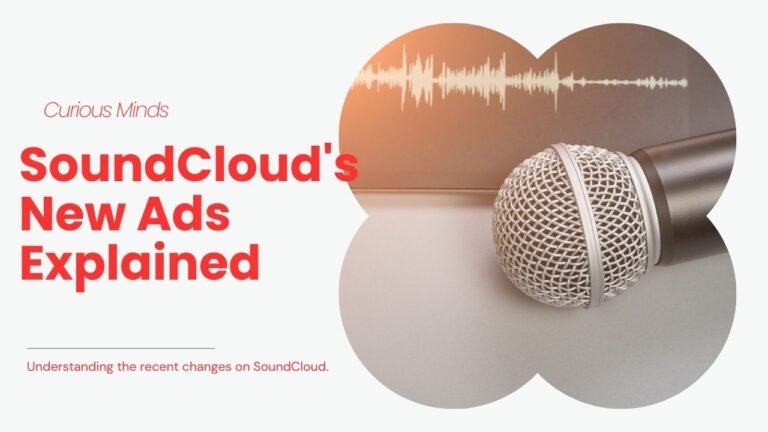How to Make an Album on SoundCloud
Have you ever dreamed of sharing your music with the world? SoundCloud is a fantastic platform that allows artists to showcase their creativity without the barriers of traditional music distribution. Whether you’re a seasoned musician or just starting out, creating an album on SoundCloud can amplify your reach and connect you directly with your audience.
What is Soundcloud Album?
At its core, a SoundCloud album is a compilation of tracks grouped under a single title, sharing a common theme or narrative. This format helps artists to present their music as an interconnected experience rather than isolated singles. For listeners, albums offer a deeper insight into the artist’s vision and a more immersive listening experience.
Creating a SoundCloud album can be done in two primary ways — by directly uploading songs or by converting a pre-existing playlist into an album. The first approach involves uploading several tracks to SoundCloud and then arranging them into an album structure. The second approach allows you to gather tracks that are already on SoundCloud and assemble them into an album, eliminating the need to upload each track again
Lets Create Album in both for both mobile & desktop devices
How to Create an Album on SoundCloud: Web Application
Creating an album on SoundCloud using the web application is a straightforward way to organize and showcase your music. Whether you’re looking to track which songs are private, which are public, or which ones still need uploading, here’s a step-by-step guide to help you create your album on a computer:
Have you ever stumbled upon a track on SoundCloud that you just can’t stop listening to?
We know that feeling all too well! That’s why we’ve made it super easy for you to keep those tunes playing on repeat, wherever you are.
When creating an album on SoundCloud, there are two primary methods you can use, each suited to different needs and stages of your music organization process.
Method 1: Creating a Album From Scratch
Step 1: Navigate to SoundCloud:
Go to the SoundCloud website and log in with your credentials.
Step 2: Access Your Profile:
- Click on your profile icon in the upper right corner to access your profile.
- Choose ‘Profile’ from the dropdown, then switch to the ‘Albums’ tab.
Step 3: Start Uploading Your Music:
- Click on the ‘Upload’ button to begin adding songs.
Step 4: Upload Your Songs:
Drag and drop the songs you want to include in your album, or click ‘Choose files to upload’ to select the files from your computer.
- If uploading multiple files, ensure you check the ‘Make a playlist’ option.
Step 5: Detail Your Album:
- Name your album and select its genre.
- You can add tags and a description to make it more discoverable.
- Decide whether the album will be public or private.
step 6: Add More Tracks:
- If you have additional tracks to add, click ‘Add more tracks’ and repeat the upload process.
step 7: Set Album Metadata and Permissions:
- In the ‘Metadata’ tab, you can add a purchase link and specify the record label if applicable.
- In the ‘Permissions’ tab, choose options for your listeners, such as allowing downloads or offline listening.
Step 8: Save Your Album:
- Click ‘Save’ to finalize and create your album.
How to Add Tracks to an Existing SoundCloud Album
If you already have SoundCloud Album and want to expand it my adding more song then this section is for you:
- Go to the ‘Albums’ section of your profile.
- Click ‘Upload now.’
- Drag and drop the songs you want to include, or click to choose them from your files.
Imoprtant Information!
You can include up to 500 tracks on a SoundCloud album or playlist.
Method 2: How to Convert a Playlist into an Album on SoundCloud
If you’ve already organized your tracks into a playlist and want to convert this into an album, follow the method 2:
- Log In and Edit:
- Log into your SoundCloud account.
- Navigate to the playlist you want to convert and click to edit it.
- Change Playlist Type:
- In the edit options, select ‘Playlist’ and then choose ‘Album’ from the dropdown.
- Set the Release Date:
- If the release date isn’t already listed, provide one.
- Save Your Changes:
- Click ‘Save’ to apply your changes, converting the playlist into an album.
Creating a New Playlist to Convert into an Album
If you haven’t yet created a playlist but plan to make one into an album:
- Find and Add Tracks:
- Use the search bar or browse the SoundCloud homepage to find a song or podcast you want to add.
- Under the track, click the ellipsis (‘…’) and select ‘Add to playlist.’
- Create or Add to Playlist:
- Decide if you want to add the track to an existing playlist or create a new one.
- If creating a new one, name your playlist and save.
- Access and Convert Your Playlist:
- From your profile, select ‘Playlists’ below your avatar.
- Access the playlist you created, click to edit, and then follow the steps above to convert it into an album.
This guide ensures that your music is not only well-organized but also accessible and ready to make an impact on listeners worldwide. Whether you’re uploading fresh tracks or reorganizing existing ones into a more cohesive album, SoundCloud provides the tools you need to bring your musical vision to life.
Creating and Uploading Tracks to a Playlist on SoundCloud Mobile
While you cannot directly convert a playlist into an album within the SoundCloud mobile app, you can prepare and organize your tracks into a playlist. Later, using a desktop computer, you can convert this playlist into an album. Here’s a step-by-step guide to help you navigate through the process of creating and preparing a playlist that can be converted into an album on SoundCloud using your mobile device.
- Open the SoundCloud App:
- Launch the SoundCloud app on your mobile device. Ensure you’re logged into your account.
- Upload Your Tracks:
- Tap on the
Librarytab at the bottom right of the screen. - Select the
Uploadsoption from the list. - Tap the
Uploadicon (usually represented by an upward arrow or a plus sign). - Choose tracks from your device’s local storage, or import them from cloud services like Google Drive or Dropbox.
- Tap on the
- Set Track Details:
- For each track you upload, fill in essential details:
- Track Name: Give your track a clear, descriptive title.
- Photo: Upload a cover photo for the track by tapping on the photo icon.
- Description: Write a brief description of the track.
- Genre: Select a genre from the available options to help categorize your music.
- Privacy Settings: Toggle between public and private to set the visibility of your track.
- For each track you upload, fill in essential details:
- Organize Your Tracks into a Playlist:
- Navigate to your profile by selecting the
Librarytab, then tapping on your profile picture. - Scroll to the
Trackssection to see all your uploaded tracks. - For each track you want to include in the album, tap the three vertical dots (
...) next to the track. - Select
Add to playlist.Choose to add the track to an existing playlist or create a new one.- If creating a new playlist, you will be prompted to give it a name. You may also choose to keep this playlist private initially by toggling the privacy option.
- Navigate to your profile by selecting the
- Save Your Playlist:
- After adding all the desired tracks, ensure you save the playlist by clicking
SaveorDone.
- After adding all the desired tracks, ensure you save the playlist by clicking
Important Tips and Legal Notice
- Monetization: Be aware that while you can label any playlist as an Album on SoundCloud, you cannot monetize tracks that belong to other artists without their explicit permission.
- Copyright: Always remember that uploading copyrighted material without the right authorization is illegal and could lead to severe consequences, including account suspension or legal action.
Steps to Prepare Your Music for Uploading to SoundCloud
Creating an album on SoundCloud is more than just uploading tracks. It involves careful preparation and presentation to ensure your music stands out and resonates with your audience. Here’s a detailed guide to help you prepare your music for a successful release.
Quality Control
- Ensure High-Quality Tracks:
Before uploading, check each track for consistent sound levels and quality. Use high-quality audio files in lossless formats like WAV, FLAC, or AIFF for the best sound experience on SoundCloud. This ensures that your music maintains its depth and clarity when streamed by listeners. - Master Your Tracks:
Mastering is the final step in music production and ensures that your music sounds balanced and polished across all playback systems. Aim for a consistent loudness level and tonal balance across the entire album.
Organize Your Tracks
- Sequence Your Tracks:
The order of tracks in your album should tell a story or set a mood. Consider the energy, tempo, and key of each track. A well-thought-out sequence can enhance the listening experience by creating a smooth flow from one song to the next. - Transitions and Gaps:
Pay attention to the space between tracks. Decide if you want a gapless playback experience or short pauses between tracks to give listeners a moment to reflect.
Essential Tips for Uploading
- Choose the Right File Format:
Upload your tracks in MP3 format with a bitrate of at least 320 kbps, or in WAV format to preserve the best sound quality. SoundCloud converts all uploads to its optimized streaming format, but starting with high-quality files will give you the best results. - Tagging and Metadata:
Ensure each track is tagged correctly with the title, artist, and other relevant details. Include genre, mood, and release date in the metadata. Proper tagging makes your music more discoverable on SoundCloud and improves its visibility in search results. - Uniformity in Metadata:
Keep metadata consistent across all tracks. This includes track numbers, album titles, and artist names. This uniformity is crucial for albums, as it helps listeners navigate your music as a cohesive unit.
Enhancing Your Album’s Visibility
- Design Engaging Album Art:
Your album art is the first thing potential listeners will see, so make it count. Use high-resolution images that reflect the theme of your album. Professional designs can significantly impact first impressions and attract more listeners. - Writing Descriptive Metadata:
Fill in all the metadata fields for each track and the album. Detailed descriptions, including backstories or the inspiration behind each track, can engage listeners and make your album more memorable. Use keywords and tags effectively to increase your album’s searchability.
Promoting Your Album on Social Media
- Share Your Album Widely:
Once your album is live, share it across all your social media platforms. Use the album art and direct links to your album on SoundCloud to make sharing easy. - Engage With Your Audience:
Post behind-the-scenes content, stories about the album’s creation, or personal anecdotes related to the tracks. Engaging with your audience can turn casual listeners into loyal fans. - Utilize SoundCloud’s Embed Feature:
Use SoundCloud’s embed feature to share your music on blogs, forums, and your website. This can increase your album’s reach and accessibility. - Create Promotional Content:
Consider creating promotional videos, teaser clips, or track previews. This multimedia approach can help build excitement and anticipation for your album release.
Tips and Best Practices
- Consistency Across Platforms: Ensure that your SoundCloud profile aligns with your other social media profiles in terms of imagery, style, and information. Consistency helps build your brand and makes you easily recognizable.
- Respond to Feedback: Engage with listeners who comment on your tracks. This interaction can build a community around your music and provide valuable insights into your audience’s preferences.
- Update Regularly: Keep your SoundCloud profile fresh by updating it regularly with new content, playlists, or collaborations. This keeps your audience engaged and encourages repeat visits.
- Analyze and Adapt: Use SoundCloud’s analytics tools to understand how your audience interacts with your music. Look at plays, likes, and reposts to gauge what works and what doesn’t, and adapt your strategy accordingly.
By following these steps and utilizing these tips, you can ensure that your album on SoundCloud is well-prepared, engaging, and ready to make a significant impact.
Conclusion
Creating an album on SoundCloud is more than just uploading tracks; it’s about crafting a coherent musical experience. By following these steps and using your creativity, you can produce an album that truly represents you as an artist. So go ahead, start creating, and let your music reach the ears of listeners around the world!