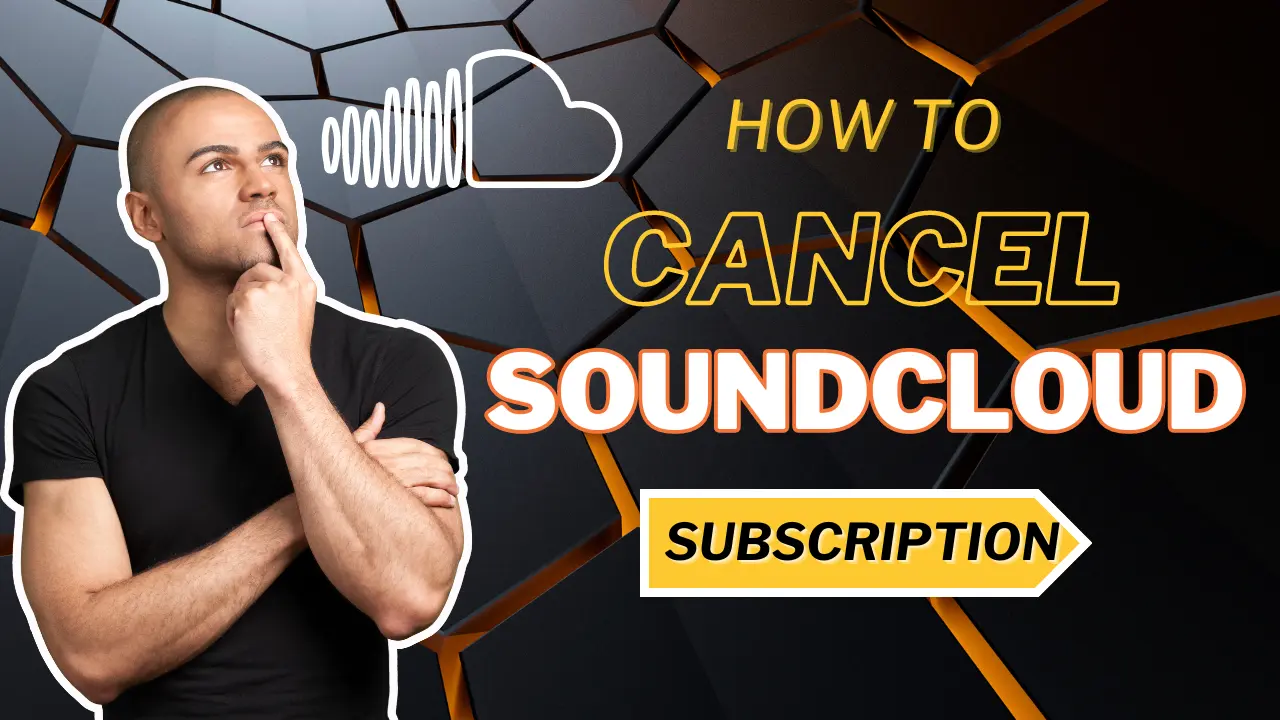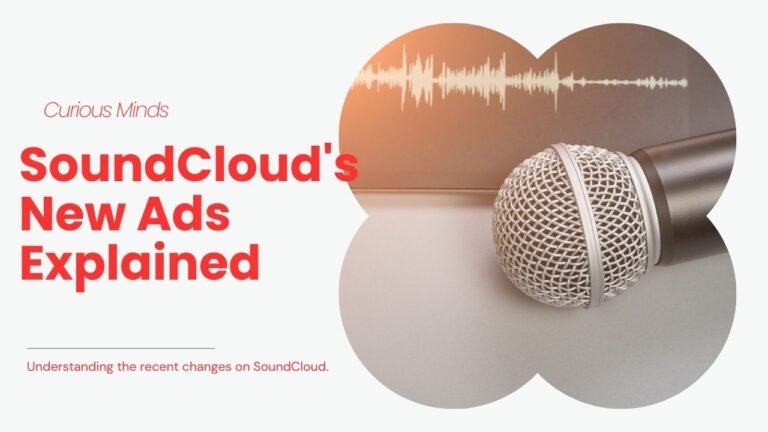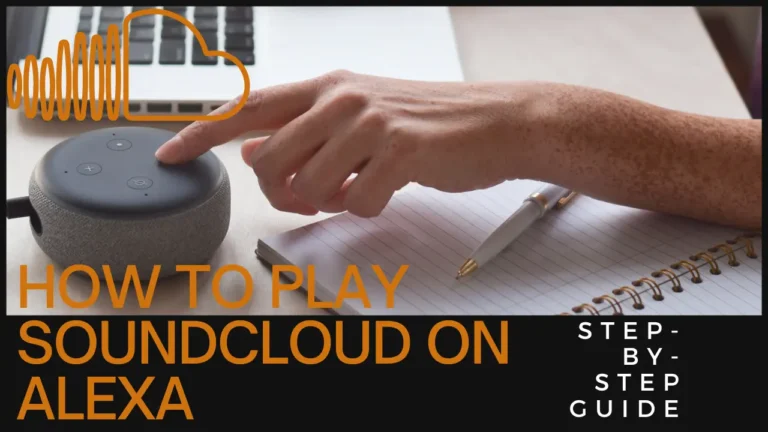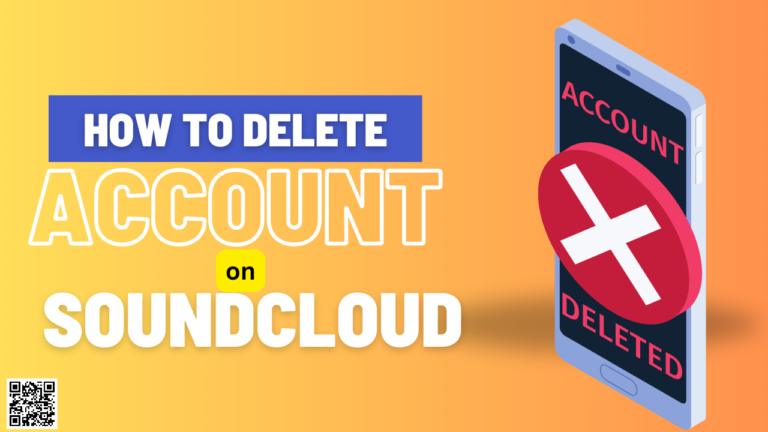How to Cancel SoundCloud Subscription
Hey there! If you’re thinking about waving goodbye to your SoundCloud subscription, I’m here to guide you through it. SoundCloud, as you might know, is a fantastic platform for music and creativity, but sometimes things change. Maybe it’s budget constraints or just a shift in your music taste. Whatever the reason, cancelling your subscription should be as smooth as skipping to your favorite song.
Reasons to Consider Cancellation
From my perspective, there are a few reasons you might want to cancel. Perhaps the subscription costs are as cold as ice—too much for too little in return. Or maybe you’ve found yourself using it less and less, like a guitar gathering dust in the corner. And sometimes, there might just be better alternatives out there that suit your needs better.
Step-by-Step Guide to Cancel Subscription
Alright, let’s dive right into the how-to part:
Cancelling SoundCloud Go via Web Browser
So, you started your SoundCloud Go journey through their website? Perfect, let’s wrap it up the same way. Here’s the breakdown:
Have you ever stumbled upon a track on SoundCloud that you just can’t stop listening to?
We know that feeling all too well! That’s why we’ve made it super easy for you to keep those tunes playing on repeat, wherever you are.
- Access Your Account: Open your preferred web browser and navigate to soundcloud.com. You can do this on any device—be it your desktop, laptop, tablet, or smartphone.
- Head to Subscription Settings: Once you’re logged in, spot those three little dots in the upper right corner of the page. Click them and select “Subscription” from the dropdown menu.
- Edit Your Plan: Now, find and click the “Edit” button—it’s the one with the pen icon. This will let you tweak your subscription details.
- Opt-Out: In the pop-up that appears, there’s an option labeled “Opt-out of your subscription renewal.” Click through to choose this.
- Confirm Cancellation: Finally, a confirmation page will appear. Click “Confirm and cancel plan” to seal the deal.
And voila! It’s as easy as that—no back to the drawing board or feeling like you’re barking up the wrong tree.
For Smartphone Users
Didn’t sign up via the website? No worries. Here’s what you need to do:
- iPhone Users: Jump into your phone’s Settings app, tap into the “Subscriptions” menu, and manage it from there. If you need a hand, just pull up our article on managing iPhone subscriptions.
- Android Users: Open the Google Play Store app, tap on “Menu” > “Subscriptions,” and find your SoundCloud Go subscription to cancel.
This should take care of it at the drop of a hat!
How to Verify Your Subscription is Cancelled
Concerned about whether your subscription is genuinely cancelled? Just revisit the “Subscription” section on SoundCloud’s site. You should see an “Expires on” date under the “SoundCloud Go” section, indicating the end of your subscription period and confirming that no more charges are headed your way.
Things to Keep in Mind
When you decide to cancel, remember a few things:
- Billing Cycles: Don’t let them catch you off-guard! Make sure you cancel well before the next billing period.
- Data and Playlist Retention: Think about what happens to your playlists and uploads. It’s not quite back to the drawing board, but you’ll want to secure your creations.
Alternative Options Before Cancelling
Before you go barking up the wrong tree and cancel, consider these:
- Downgrading Subscription: Need a lighter, cheaper option? This might be it.
- Pausing Subscription: Not sure? Put it on hold and decide later.
Conclusion
Canceling your SoundCloud subscription doesn’t have to be a hassle. Whether you’re cutting costs or switching tunes, I hope this guide has helped clear the air. Keep your playlists handy, and who knows? Maybe you’ll be back before you know it.
FAQs:
- Will I lose my playlists after cancelling?
In my view, it’s wise to back them up, as access can be limited after cancellation. - Can I reactivate my subscription later?
Absolutely! Reactivation is as easy as signing up was, in my opinion. - What happens if I cancel in the middle of the billing cycle?
I reckon you’ll still have access until the end of the current cycle, so make the most of it!
There you go! I hope this article has not only answered your questions but also made the process a bit brighter.