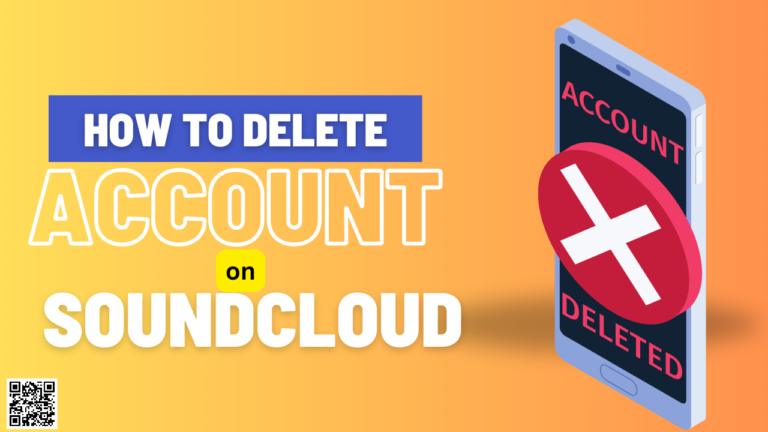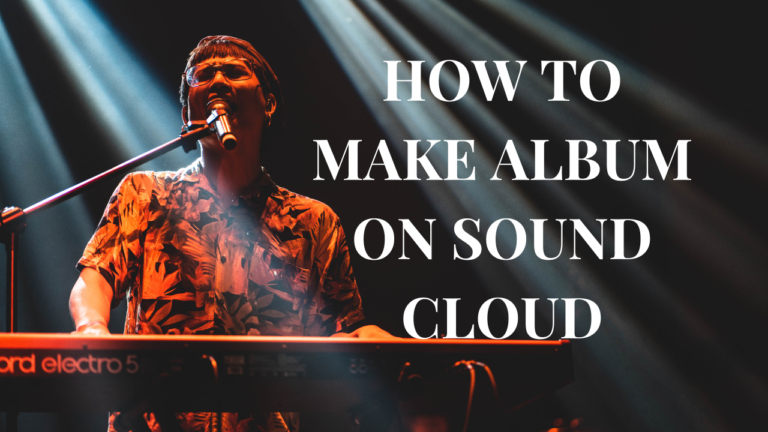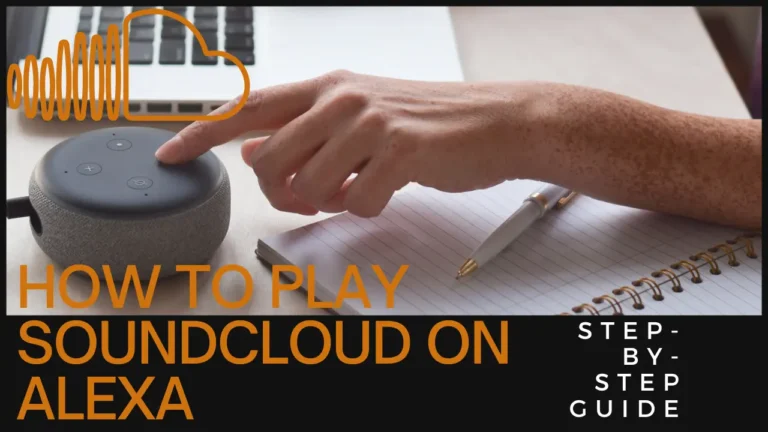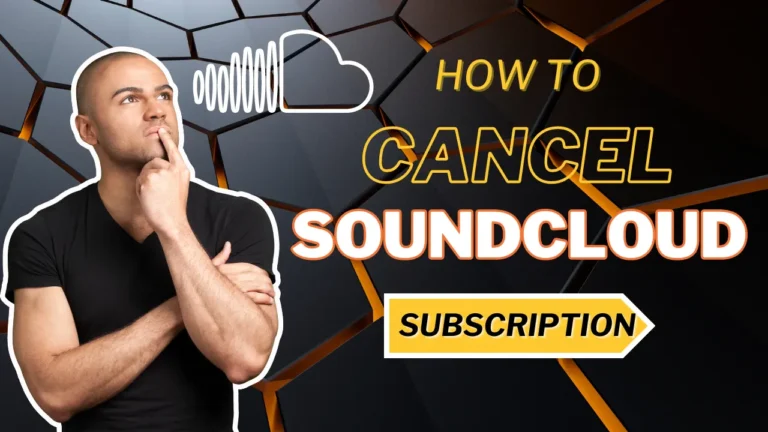How to Create the Perfect Playlist on SoundCloud: A Step-by-Step Guide for All Devices
Have you ever found yourself lost in a sea of music, struggling to organize your favorite tunes? Well, you’re not alone! Music is a universal language that resonates with everyone, and having a well-organized playlist can transform your listening experience. SoundCloud, with its vast library and user-friendly interface, is the perfect platform to create, share, and enjoy music. Whether you’re a seasoned DJ or a casual listener, this guide will walk you through creating the ultimate playlist on SoundCloud across all your devices.
The Benefits of Playlists
Creating a playlist on SoundCloud isn’t just about having a list of songs ready to play. It’s about crafting your own personal soundtrack that reflects your tastes, moods, and moments. Here’s why you should get started:
How to Make a Playlist on Soundcloud?
Creating a playlist on SoundCloud lets you organize your favorite music tracks in one place, making it easier to listen to your favorite tunes whenever you want. Whether you’re curating songs for a party, putting together a workout mix, or just organizing your new music discoveries, playlists on SoundCloud are simple to create and customize to your taste. Follow these steps to start building your own SoundCloud playlist on your desktop.
Read More: Why Soundcloud Have Ads:
Have you ever stumbled upon a track on SoundCloud that you just can’t stop listening to?
We know that feeling all too well! That’s why we’ve made it super easy for you to keep those tunes playing on repeat, wherever you are.
Creating a Playlist on SoundCloud Desktop
Creating a playlist on SoundCloud’s desktop platform is simple and allows for precise customization. Start by exploring tracks and adding them with just a few clicks. You can drag and drop to reorder, edit details, and personalize with images and descriptions. This method is perfect for curating mixes or organizing your music effortlessly, making it easy to enjoy and share your unique soundtracks.
- Go to SoundCloud: Open your web browser and navigate to SoundCloud’s website.
- Find Your First Track: Use the search bar to find the first song you want to add to your playlist.
- Add to Playlist: Click on the ‘More’ options (three dots) under the track, then select ‘Add to playlist.’
- Create a New Playlist: In the popup window, click ‘Create new’ and name your playlist. You can also add a description and choose whether it’s public or private.
- Continue Adding Tracks: Repeat the process for each song you want to include
Intreasting Fact!
You can organize your playlist with a wide range of features on SoundCloud!
Organizing Your Playlist
Enhancing Your Playlist
Creating a Playlist on SoundCloud Mobile (Android & iPhone)
Easily create and manage your SoundCloud playlists on both Android and iPhone. Add songs, arrange them with simple drag-and-drop, and personalize your playlist with a few taps. Perfect for music lovers on the go who want to keep their favorite tunes organized and accessible.
How to Make Playlist on Android Phone
Here’s how to create a playlist on SoundCloud using an Android device:
- Open the App: Launch the SoundCloud app on your Android device.
- Search for Music: Use the search tab to find the first track you want to add.
- Add to Playlist: Tap on the ‘More’ options (three dots) next to the track. Select ‘Add to playlist.’
- Create New Playlist: Tap ‘Create new’ and enter your playlist name. Add a description if you like and set the privacy.
Tips!
How to Make playlist on Soundcloud On Iphone
Creating a playlist on an iPhone is just as easy as on Android. Here’s what you need to do:
- Open the App: Launch the SoundCloud app on your iPhone.
- Find a Track: Use the search feature to locate the first song you want to add.
- Add to Playlist: Tap the ‘More’ options (three dots) next to the track. Then, select ‘Add to playlist.’
- Create and Customize: Tap ‘Create new,’ name your playlist, and optionally add a description and set privacy.
Tips!
How to add songs to Soundcloud Playlist?
Adding songs to a SoundCloud playlist is a straightforward process that lets you organize your favorite music effortlessly. Here’s how you can do it:
- Log in to Your Account:
- Open SoundCloud in your web browser or app and log in with your credentials.
- Find a Track:
- Use the search bar at the top of the page to find a song you want to add to your playlist.
- Open Track Options:
- Click or tap on the More button (three dots) next to the track.
- Add to Playlist:
- From the dropdown menu, select Add to playlist.
- Select or Create a Playlist:
- Choose an existing playlist to add your track to, or create a new one by clicking Create new and naming your playlist.
- Customize Your Playlist:
- If you’re creating a new playlist, you can add a title, description, and decide whether you want it to be public or private.
- Save Your Changes:
- Click Save to add the track to your selected playlist.
FAQs:
How do I add a track to a playlist without playing it?
A: Use the ‘More’ options (three dots) next to the track in your search results or on an artist’s page, and select ‘Add to playlist.’
Can I change the order of tracks in my SoundCloud playlist?
A: Absolutely! On desktop, drag and drop tracks to reorder them. On mobile, use the handle on the right side of each track to rearrange.
How can I make my playlist private or public?
A: When creating or editing a playlist, choose the ‘Public’ or ‘Private’ option before saving your changes.
Are there any limitations on the number of playlists I can create?
A: SoundCloud allows you to create an unlimited number of playlists, but keep in mind that managing too many can be cumbersome.
How do I delete a playlist on SoundCloud?
A: Go to your playlist page, click the ‘More’ button (three dots), and select ‘Delete playlist.’ Confirm your choice, and it’s done!
Conclusion
Creating the perfect playlist on SoundCloud is an art form that reflects your personal taste and style. Whether you’re on a desktop or mobile device, the process is intuitive and rewarding. So go ahead, start curating your unique soundtrack today, and see where the music takes you!